Professional Training Courses
Software and Hard Skills
COURSES IN
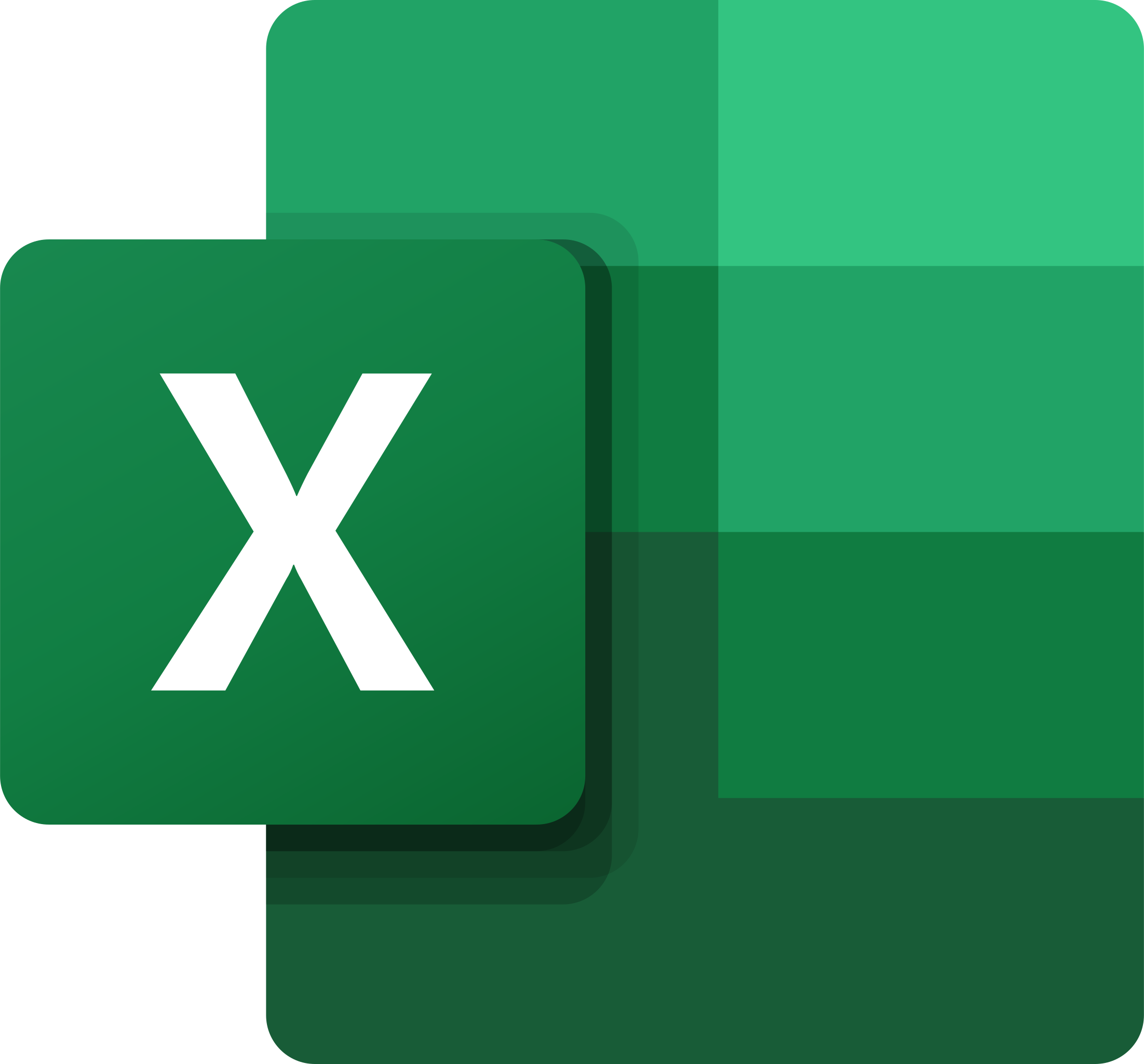
MS Excel
Level 1 – 3
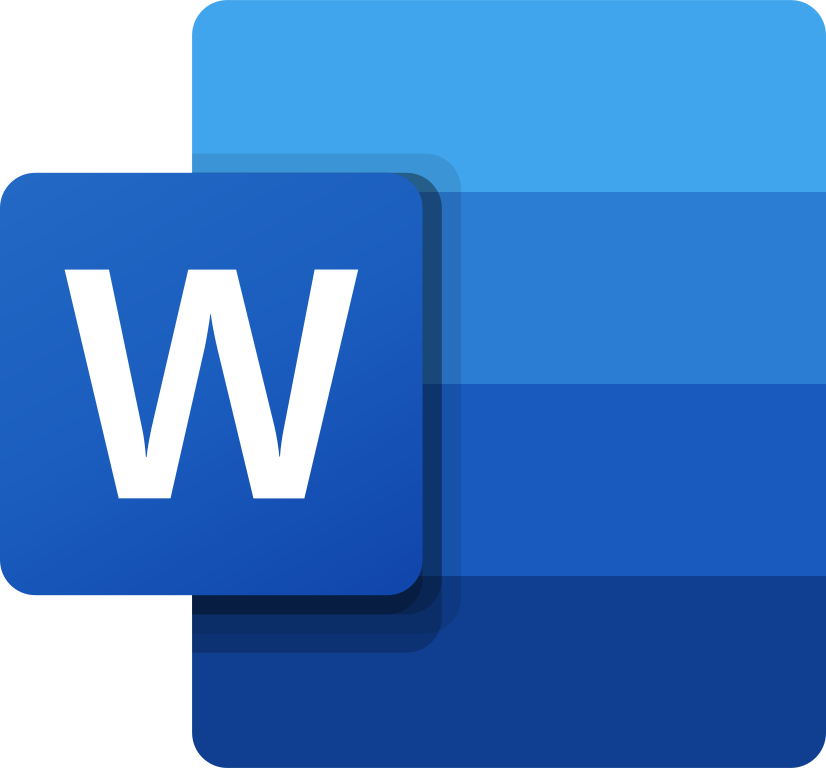
MS Word
Level 1 – 3
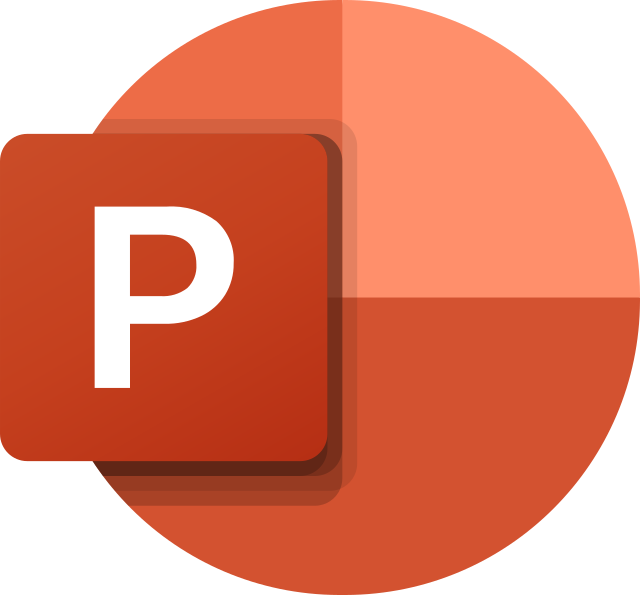
MS Powerpoint
Level 1 – 2
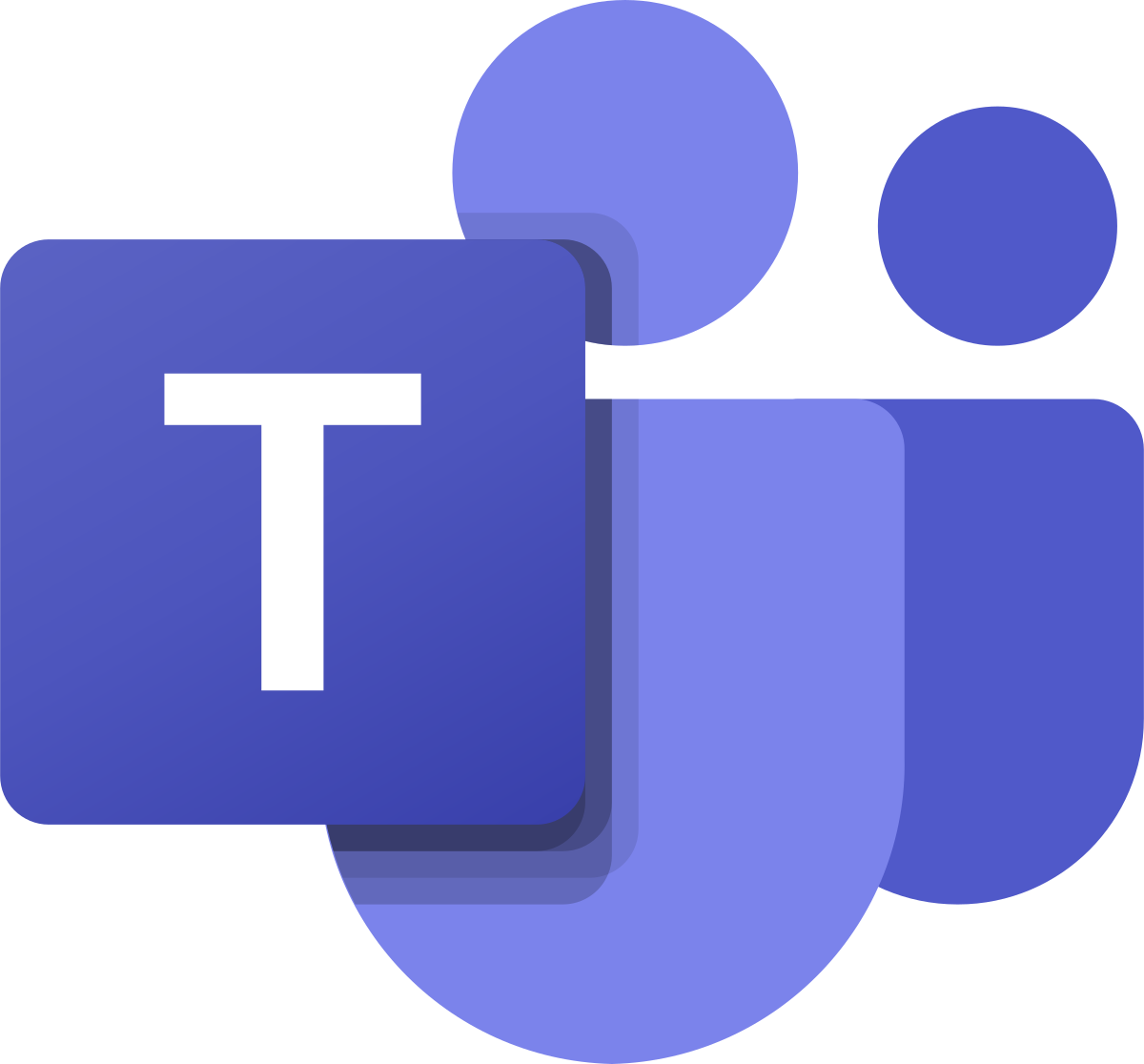
MS Teams
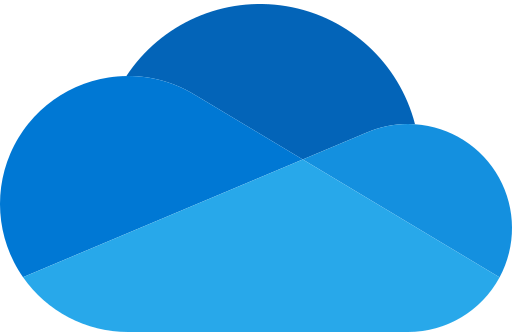
MS OneDrive
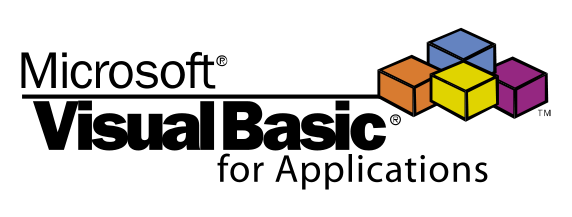
MS Excel Programming with VBA
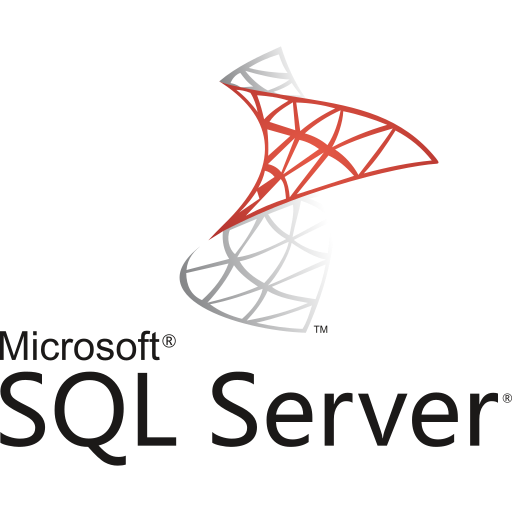
SQL
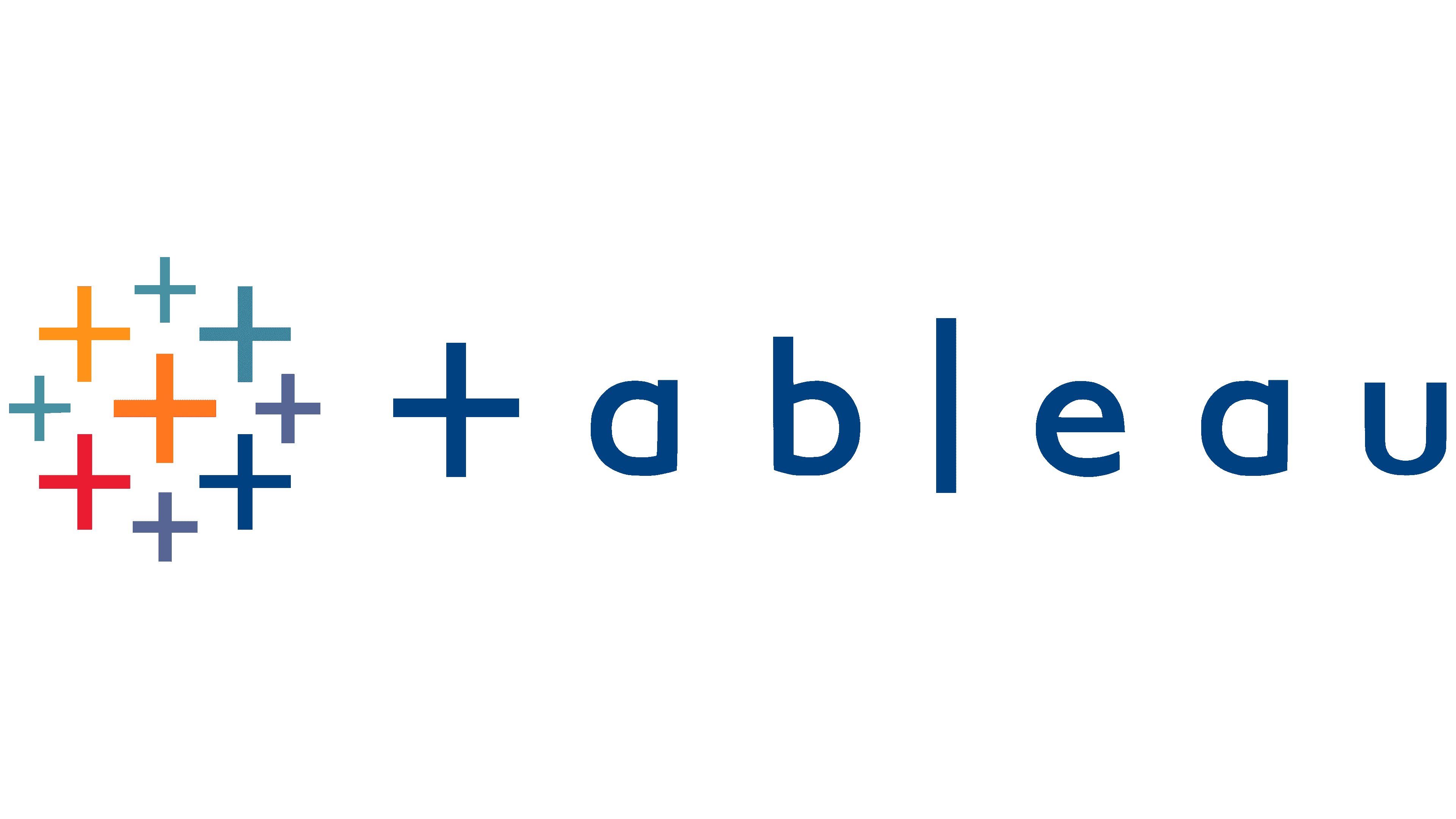
Tableau
Level 1 -2
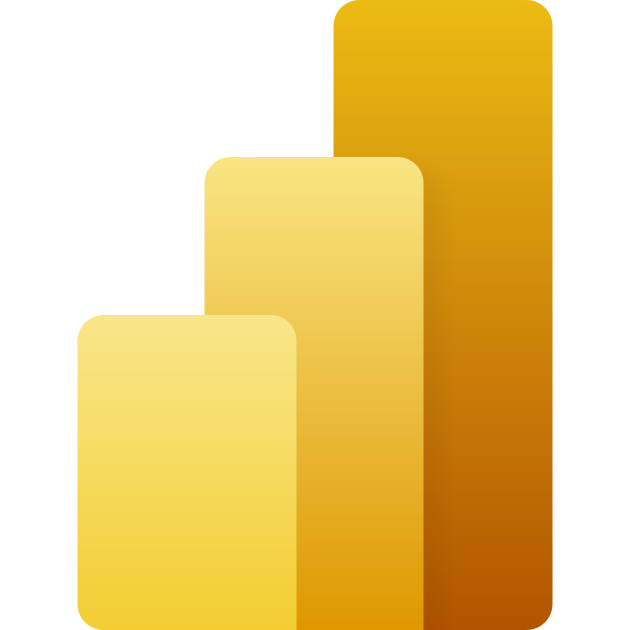
MS Power BI
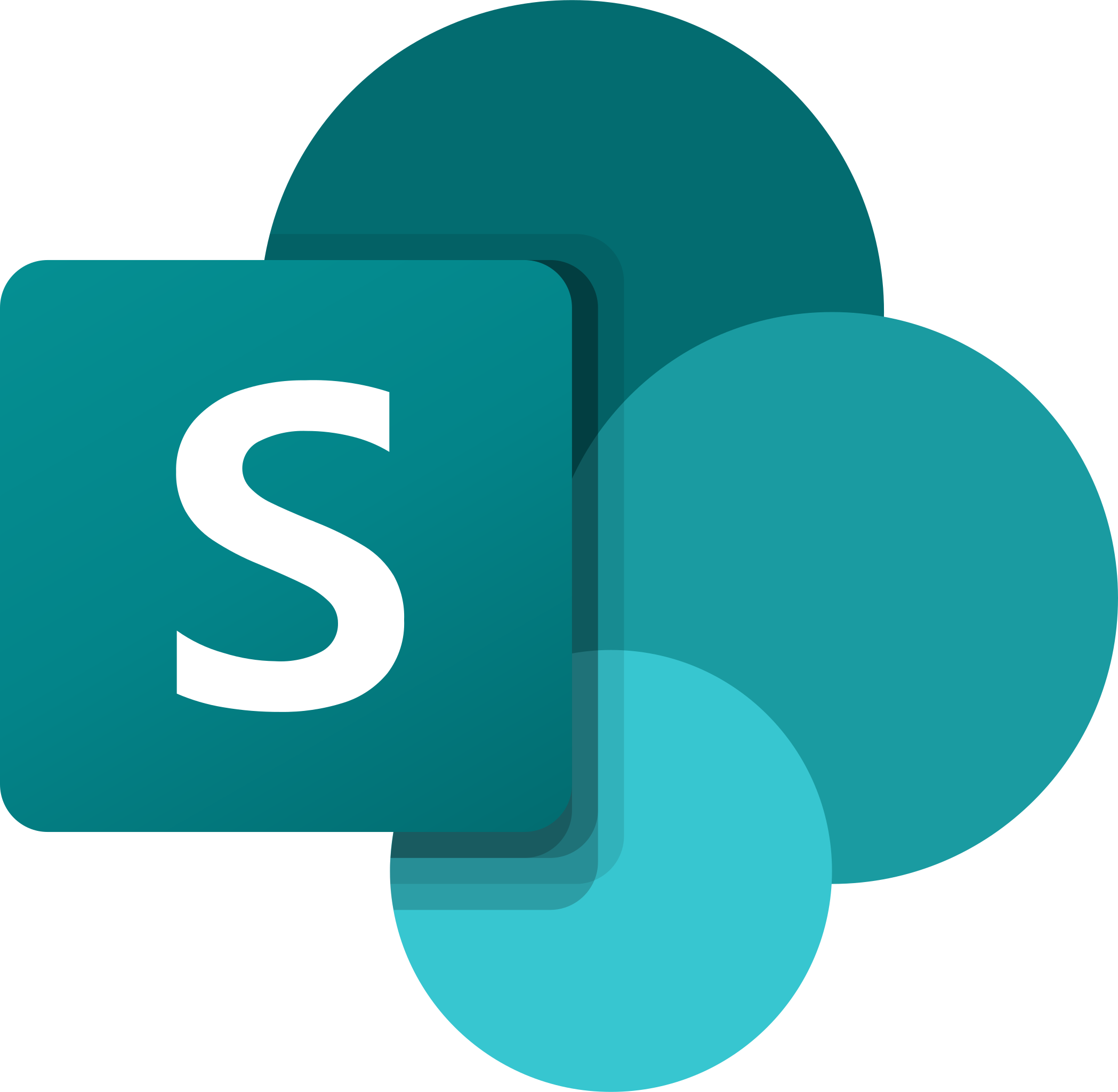
MS Sharepoint
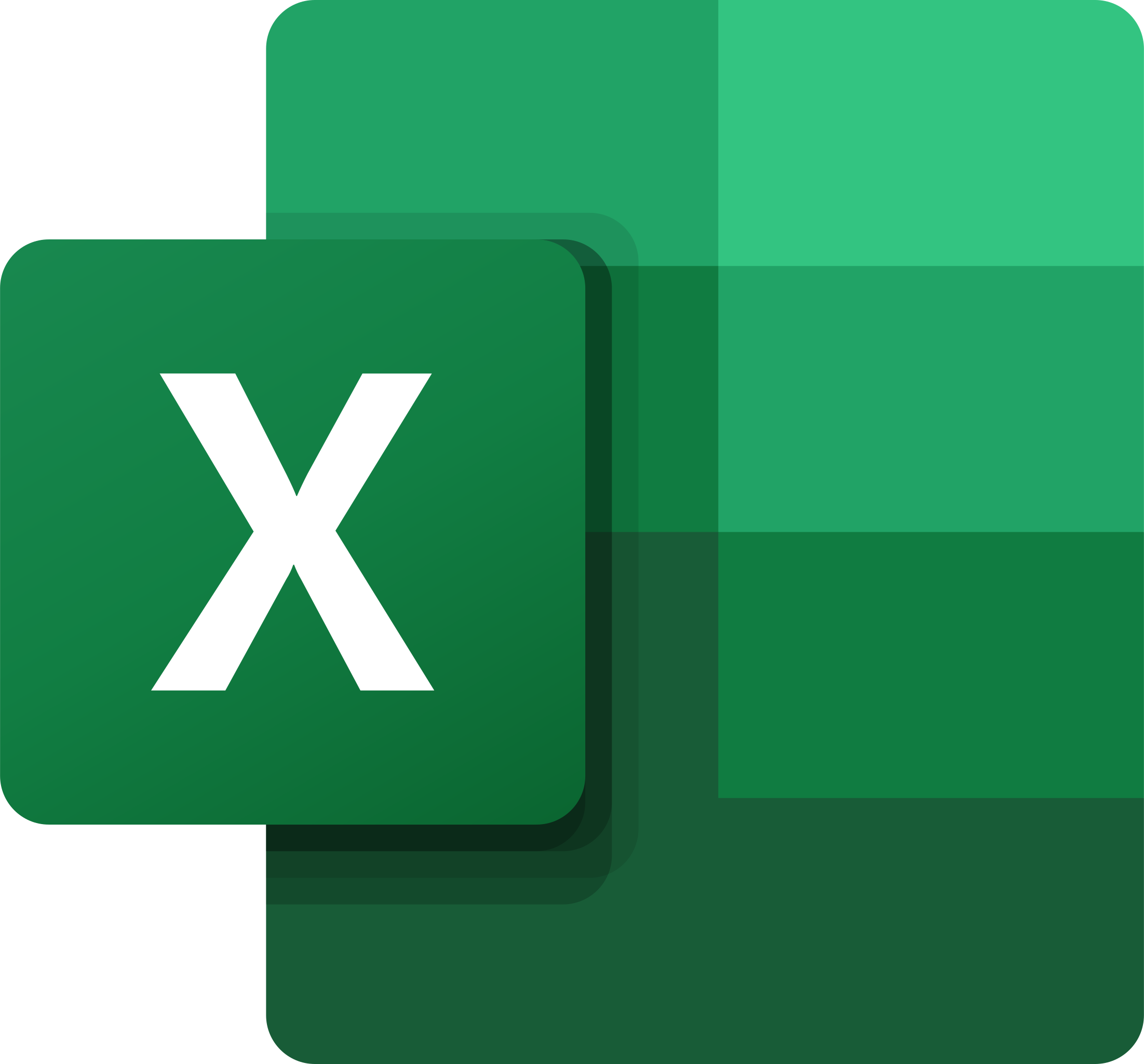
Microsoft Excel Training
Excel can help you organize, calculate, analyze, revise, update, and present your data in ways that will help the decision makers in your organization steer you in the right direction. It will also make these tasks much easier for you to accomplish, and in much less time.
Excel - Part 1
This course aims to provide you with a foundation for Excel knowledge and skills, which you can build upon to eventually become an expert in data manipulation.
Upon successful completion of this course, you will be able to create and develop Excel worksheets and workbooks in order to work with and analyze the data that is critical to the success of your organization.
You will:
- Get started with Microsoft Office Excel
- Perform calculations
- Modify a worksheet
- Format a worksheet
- Print workbooks
- Manage workbooks
Excel - Part 2
This course builds upon the foundational knowledge presented in the Microsoft Office Excel: Part 1 course and will help start you down the road to creating advanced workbooks and worksheets that can help deepen your understanding of organizational intelligence. The ability to analyze massive amounts of data, extract actionable information from it, and present that information to decision makers is at the foundation of a successful organization that is able to compete at a high level.
Upon successful completion of this course, you will be able to leverage the power of data analysis and presentation in order to make informed, intelligent organizational decisions.
You will:
- Work with functions
- Work with lists
- Analyze data
- Visualize data with charts
- Use PivotTables and PivotCharts
Excel - Part 3
This course builds upon the foundational and intermediate knowledge presented in the Microsoft Office Excel: Part 1 and Microsoft Office Excel: Part 2 courses to help you get the most of your Excel experience. The ability to collaborate with colleagues, automate complex or repetitive tasks, and use conditional logic to construct and apply elaborate formulas and functions will put the full power of Excel right at your fingertips. The more you learn about how to get Excel to do the hard work for you, the more you’ll be able to focus on getting the answers you need from the vast amounts of data your organization generates.
Upon successful completion of this course, you will be able to perform advanced data analysis, collaborate on workbooks with other users, and automate workbook functionality.
You will:
- Work with multiple worksheets and workbooks
- Share and protect workbook.
- Automate workbook functionality
- Use Lookup functions and formula auditing
- Forecast data
- Create sparklines and map data
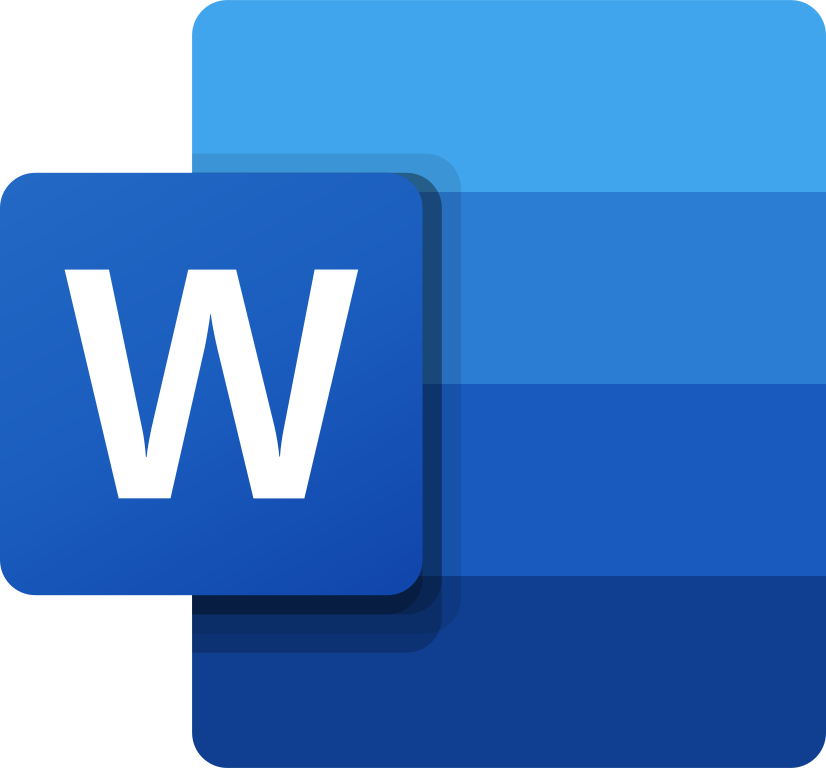
Microsoft Word Training
Microsoft® Word is designed to help you move smoothly through the task of creating professional-looking documents. Its rich features and powerful tools can make your work easy, and even fun.
Word - Part 1
In this course, you’ll learn how to use Word to create and edit simple documents; format documents; add tables and lists; add design elements and layout options; and proof documents.
In this course, you will learn fundamental Word skills.
You will:
- Navigate and perform common tasks in Word, such as opening, viewing, editing, saving, and printing documents, and configuring the application
- Format text and paragraphs
- Perform repetitive operations efficiently using tools such as Find and Replace, Format Painter, and Styles
- Enhance lists by sorting, renumbering, and customizing list styles.
- Create and format tables
- Insert graphic objects into a document, including symbols, special characters, illustrations, pictures, and clip art
- Format the overall appearance of a page through page borders and colors, watermarks, headers and footers, and page layout
- Use Word features to help identify and correct problems with spelling, grammar, readability, and accessibility
Word - Part 2
Creating professional-looking documents can help you give your organization a competitive edge. Implementing time-saving features such as document templates and automated mailings helps your organization reduce expenses. Mastering these techniques will make you a valued employee in your organization.
In this course, you will learn to create and modify complex documents and use tools that allow you to customize those documents.
You will:
- Organize content using tables and charts
- Customize formats using styles and themes
- Insert content using quick parts.
- Use templates to automate document formatting.
- Control the flow of a document.
- Simplify and manage long documents.
- Use mail merge to create letters, envelopes, and labels.
Word - Part 3
Microsoft® Word enables you to do far more than simple word processing. Word includes advanced image manipulation tools, collaboration features, cross-referencing and linking tools, entry forms and data collection, security features, and tools to automate document production.
In this course, you will learn to use the advanced capabilities of Word.
You will:
- Use images in a document
- Create custom graphic elements
- Collaborate on documents
- Add reference marks and notes
- Secure a document
- Create and manipulate forms
- Create macros to automate tasks
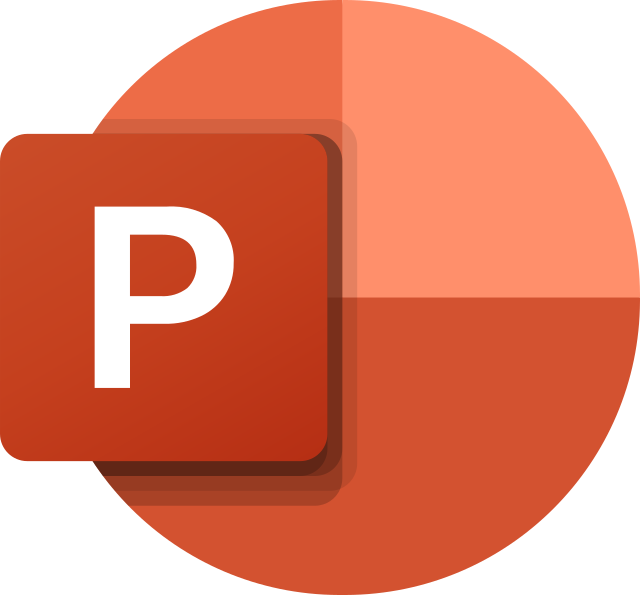
Microsoft PowerPoint Training
Gone are the days of flip charts or drawing on a white board to illustrate your point. Today’s audiences are tech savvy, accustomed to high-impact multimedia content, and stretched for time. By learning how to use the vast array of features and functionality contained within PowerPoint, you will gain the ability to organize your content, enhance it with high-impact visuals, and deliver it with a punch.
PowerPoint - Part 1
In this course, you will use PowerPoint to begin creating engaging, dynamic multimedia presentations.
In this course, you will create and deliver an engaging PowerPoint presentation.
You will:
- Identify the basic features and functions of PowerPoint
- Develop a PowerPoint presentation
- Perform advanced text editing operations
- Add graphical elements
- Format graphical elements
- Prepare to deliver your presentation
PowerPoint - Part 2
Meetings, instruction, training, pitches; these are all a part of our daily lives. We are often called upon to deliver presentations with little notice, at multiple venues, and with varying requirements. And, some of these presentations include sensitive information that needs to be guarded. Given all the variables, it may seem an overwhelming task to deliver your content, on time, to all audiences, and to only those who need to see it.
In this course, you will use the advanced tools and features in PowerPoint to create and deliver engaging presentations.
You will:
- Customize design templates
- Use ink to hand draw elements
- Add tables
- Add charts
- Work with media
- Build advanced transitions and animations
- Finalize a presentation
- Customize presentation navigation
- Secure and distribute a present
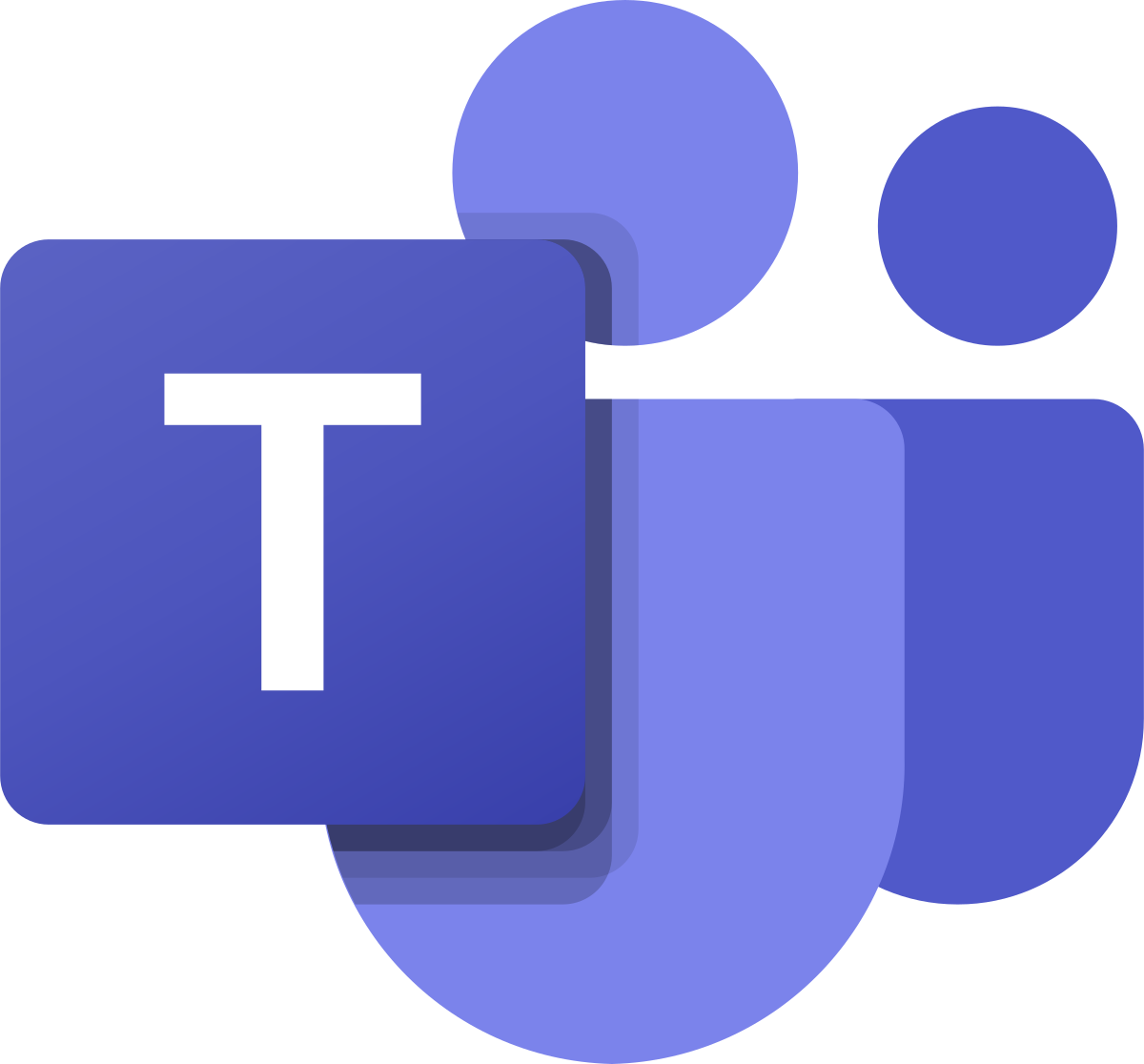
Microsoft Teams Training
Desktop and Browser
This course is designed to help you master Microsoft® Teams®, the key communications tool in the suite of Microsoft 365 productivity apps. Microsoft Teams enables individuals and organizations to chat, share ideas, collaborate on files, and essentially, work together. You can use Teams to have a quick chat with a colleague, participate in a virtual meeting, make an online call, and share files and resources. The Microsoft Teams app is available in three versions: a desktop app, a web app, or a mobile app. Once you are familiar with the Teams desktop app, you can easily transfer that knowledge and work in the web and mobile apps to take advantage of connecting through Teams wherever your work takes you.
In this course, you will use Microsoft Teams to chat, post, initiate calls, and participate in meetings.
You will:
- Use chat messages and posts to communicate with the team
- Initiate, join, record, and screen share in calls and meetings
- Share and work with files and apps
- Create a team and configure channels and tabs
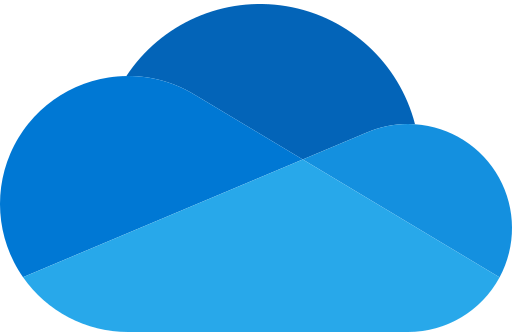
Microsoft OneDrive Training
OneDrive is Microsoft’s cloud-based cloud storage. Files saved to OneDrive are easily backed up and restored. You can share files in OneDrive and coauthor them with colleagues.
The class objectives are the following:
- Accessing OneDrive (Online and in File Explorer)
- Creating folder structures
- Saving files to OneDrive
- Sharing OneDrive files with colleagues
- Working with file versions
- Making files available offline
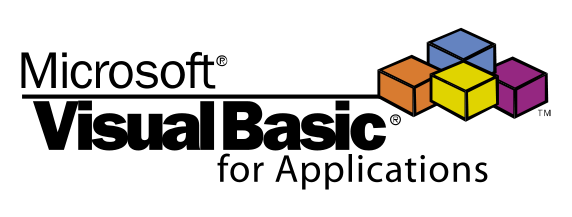
VBA with Microsoft Excel Training
VBA (Visual Basic for Applications) enables you to enhance and extend the capabilities of Microsoft® Excel® and other applications in the Microsoft® Office application suite. You can use VBA to perform tasks that would be difficult or impossible to do using only worksheet functions, and you can automate a wide range of tasks so they can be performed faster, more consistently, and with less effort than performing them manually. This course will give you a good foundation for understanding, creating, and using VBA in your own Excel workbooks. You will learn how to use the macro recorder effectively, as well as how to write your own VBA code from scratch. You will use tools built into Excel to explore and learn VBA’s capabilities and to optimize and debug your code.
Objectives
In this course, you will develop and deploy VBA modules to solve business problems.
You will:
- Identify general components of VBA and their appropriate use in solving business solutions
- Record VBA macros to automate repetitive tasks
- Write VBA code to create VBA subroutines and functions
- Use various programming elements to solve problems through code, including variables, objects, conditional statements, and loops
- Eliminate, avoid, or handle errors in VBA code, and optimize its performance
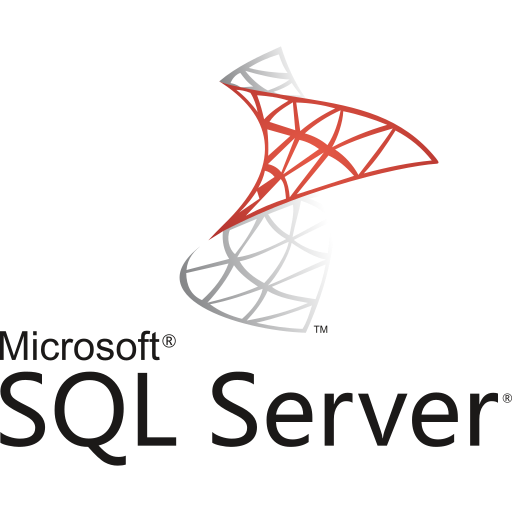
Introduction to SQL Queries
This course presents information specific to using (Oracle) relational database instances
Major topics include:
- Understand the concepts of relational database technology
- Understand the components in relational databases
- Setup the working environment for SQL
- Learn different methods of database query operations
- Control the database with basic DCL, DDL, and DML commands
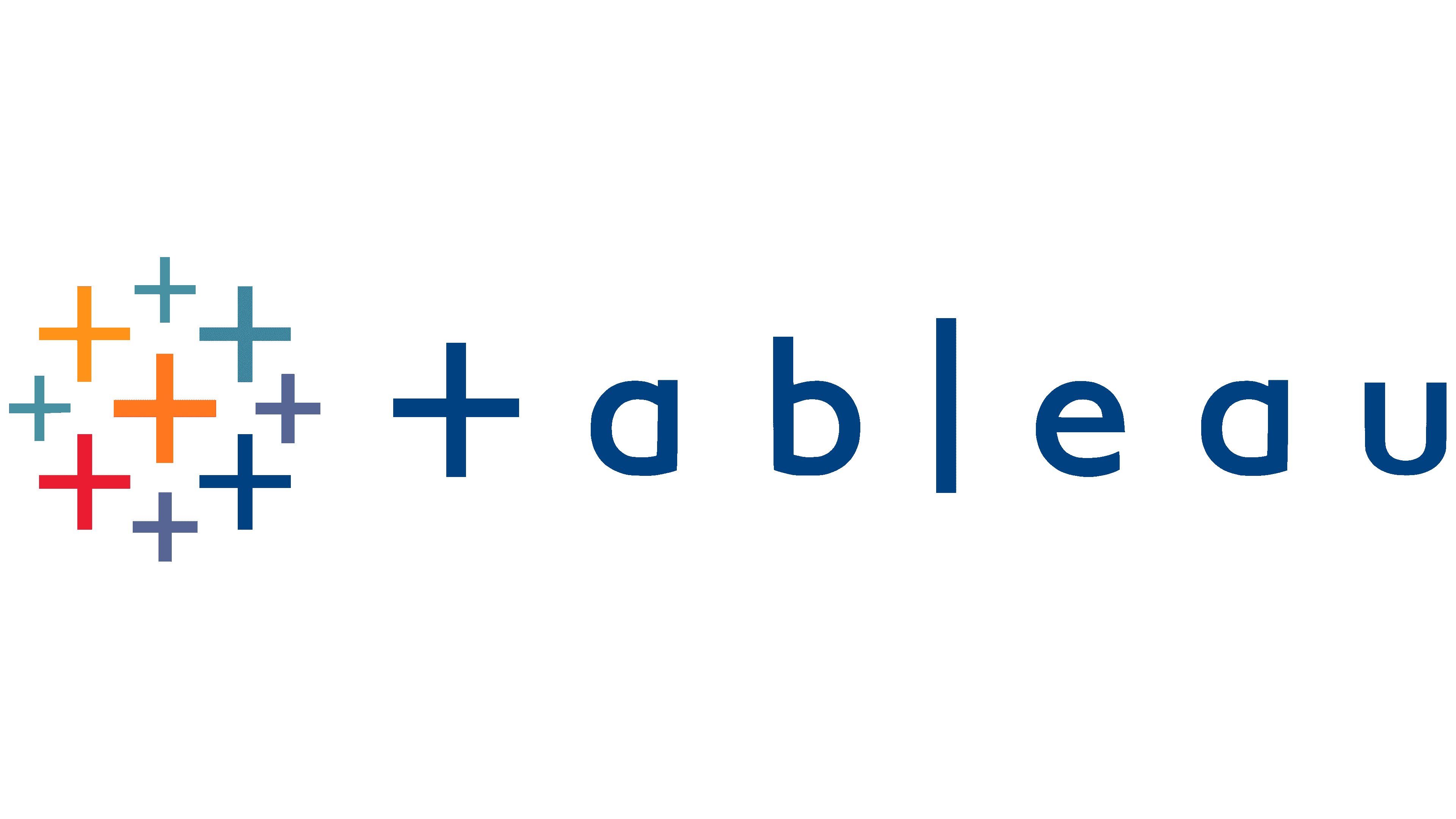
Tableau
Tableau – Level 1
The creation of data-backed visualizations is a key way data scientists, or any professional, can explore, analyze, and report insights and trends from data. Tableau® software is designed for this purpose. Tableau was built to connect to a wide range of data sources and allows users to quickly create visualizations of connected data to gain insights, show trends, and create reports. Tableau’s data connection capabilities and visualization features go far beyond those that can be found in spreadsheets, allowing users to create compelling and interactive worksheets, dashboards, and stories that bring data to life and turn data into thoughtful action.
In this course, you will visualize data with Tableau.
You will:
- Identify and configure basic functions of Tableau
- Connect to data sources, import data into Tableau, and save Tableau files
- Create views and customize data in visualizations
- Manage, sort, and group data
- Save and share data sources and workbooks
- Filter data in views
- Customize visualizations with annotations, highlights, and advanced features
- Create and enhance dashboards in Tableau
- Create and enhance stories in Tableau
Tableau – Level 2
Data-backed visualizations allow anyone to explore, analyze, and report insights and trends from data. Tableau® software is designed for this purpose. Tableau was built to connect to a wide range of data sources and allows users to quickly create visualizations of connected data to gain insights, show trends, and create reports. Beyond the fundamental capabilities of creating data driven visualizations, Tableau allows users to manipulate data with calculations to show insights, make visualizations interactive, and perform statistical analysis. This gives users the ability to create and share data driven insights with peers, executives, and clients.
In this course, you will perform advanced data visualization and data blending with Tableau.
You will:
- Blend data multiple sources
- Join data
- Access data in PDFs
- Refine visualizations with sets and parameters
- Analyze data with calculations
- Visualize data with advanced calculations
- Perform statistical analysis and forecasting
- Create geographic visualizations
- Get answers with Ask and Explain
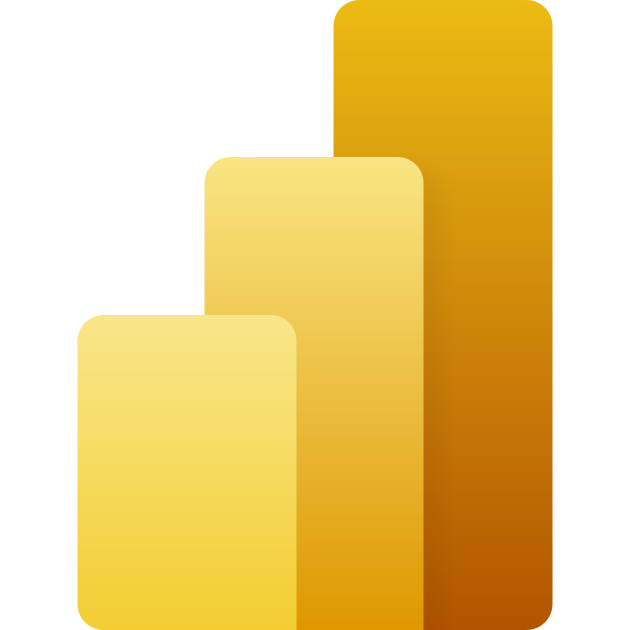
Power BI: Data Analysis Practitioner
The creation of data-backed visualizations is a key way data scientists, or any professional, can explore, analyze, and report insights and trends from data. Microsoft® Power BI® software is designed for this purpose. Power BI was built to connect to a wide range of data sources, and allows users to quickly create visualizations of connected data to gain insights, show trends, and create reports. Power BI’s data connection capabilities and visualization features go far beyond those that can be found in spreadsheets, allowing users to create compelling and interactive worksheets, dashboards, and stories that bring data to life and turn data into thoughtful action.
In this course, you will explore and visualize data with Power BI.
You will:
- Analyze data with self-service BI
- Connect to data sources
- Perform advanced data modeling and shaping
- Visualize data with Power BI
- Enhance data analysis
- Model data with calculations
- Create interactive visualizations
What You Can Expect from Zoe Training
We help you get from where you are to where you want to go - FASTER. Stop wasting time just offering traditional classes, webinars, and workshops. Partner with us to provide affordable, real-world learning solutions that affect bottom line results.
